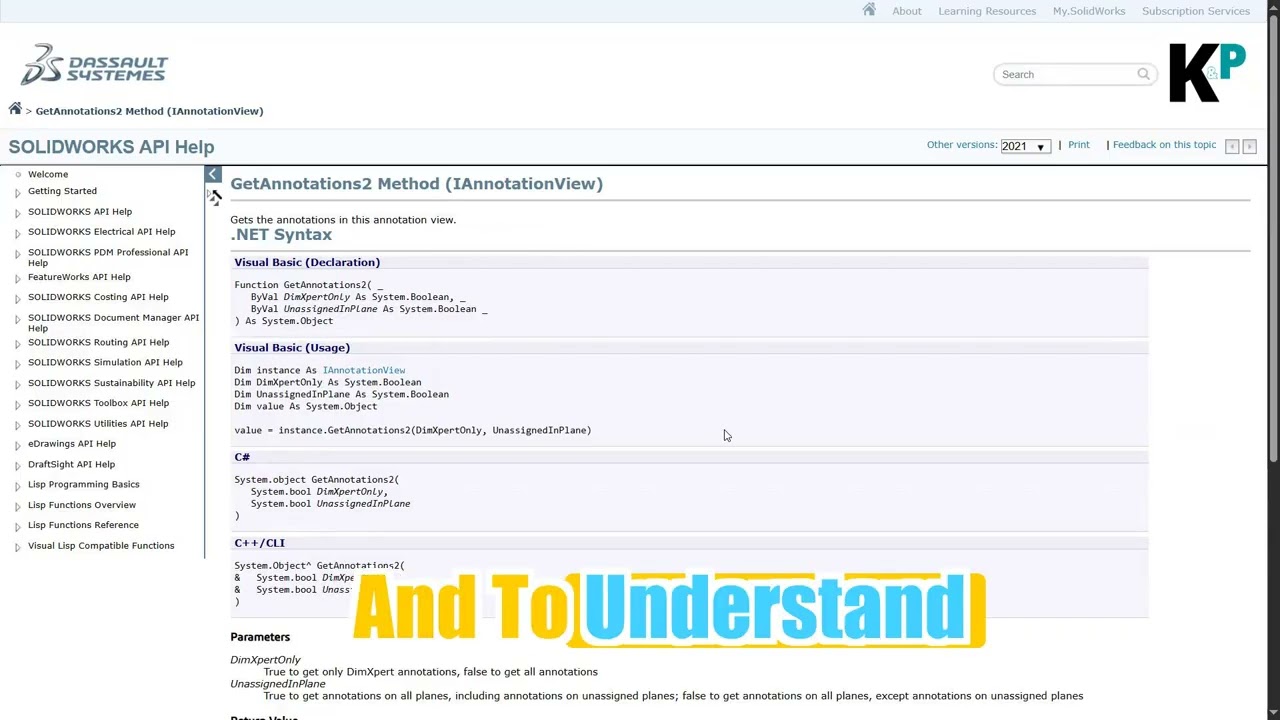Boost Your SolidWorks Development with Constant Type Libraries
Jul 26
3 min read
0
13
0
Are you tired of your SolidWorks code breaking every time you upgrade to a new version? Do you want to ensure your programs remain reliable and consistent, no matter what changes happen under the hood? Using SolidWorks constant type libraries is the answer.
These libraries provide a stable and dependable way to interact with the SolidWorks API, preventing headaches and saving you valuable time. Let's explore how they work and why they're essential for robust SolidWorks development.
Understanding SolidWorks Constant Type Libraries
SolidWorks constant type libraries are essentially dictionaries of definitions used within the SolidWorks API. Instead of using raw numbers to tell SolidWorks what to do, you use descriptive names, or "constants."
For example, instead of using the number "1" to represent a specific type of line, you might use a constant named "swLineType_Solid." This makes your code much easier to read and understand.
**Real-world application:** Imagine you're writing a program to automate the creation of drawings. You need to specify the line thickness for different elements. Instead of guessing the correct numerical value for a thick line, you can use a constant like "swLineWidth_Thick." This ensures consistency across different versions of SolidWorks.
Expert tip: Treat constants like variables. Don't hardcode the numerical value that a constant represents in your code. Always use the constant's name.
Why Constants Matter: Preventing Code Breakage
The most significant benefit of using constant type libraries is that they protect your code from breaking when you upgrade SolidWorks. The numerical values associated with specific actions or properties within SolidWorks can change from one version to the next.
If you hardcode these numbers into your program, your code will likely fail when you upgrade. However, the names of the constants are designed to remain consistent. New constants might be added in newer versions, but existing ones will not be altered.
Real-world application: Let's say you wrote a program that relies on the numerical value "5" to represent a specific material. In a newer version of SolidWorks, that value might now represent a different material. If you used the constant "swMaterial_Steel" instead, your program would continue to function correctly, regardless of the underlying numerical value.
Expert tip: Always reference the SolidWorks constant type library in your development environment. This allows you to easily access and use the available constants.
How to Access Constant Type Libraries
When you record a macro within the SolidWorks VBA environment, the constant type library is automatically included. This makes it easy to see how constants are used in practice.
To manually check which libraries are included in a macro, go to "Tools" then "References" within the VBA editor. You should see libraries related to types, constants, and commands already selected by default.
Real-world application: Open an existing SolidWorks macro and examine the "References" dialog. Notice how the constant type library is already included. This is why macros are generally more resilient to SolidWorks version changes than custom programs that don't use constants properly.
Expert tip: Even if you're not using VBA, understanding how macros utilize constants can provide valuable insights into how to use them in your own projects.
Practical Application: Using Constants in Your Code
Here's a step-by-step guide to using constants in your SolidWorks development:
1. Reference the Library: In your development environment (e.g., Visual Studio), add a reference to the SolidWorks constant type library.
2. Explore Available Constants: Use your IDE's code completion features to browse the available constants.
3. Replace Numbers with Constants: When specifying values for properties or actions, use the appropriate constant instead of a numerical value.
4. Test Thoroughly: After implementing constants, test your code to ensure it functions as expected.
5. Document Your Code: Clearly document which constants you're using and why.
Conclusion
SolidWorks constant type libraries are a crucial tool for any serious SolidWorks developer. By using constants instead of hardcoded numbers, you can create more robust, reliable, and maintainable code that will stand the test of time. Embrace constants, and you'll save yourself countless hours of debugging and rewriting code when new versions of SolidWorks are released.
Extra Value: Checklist for Using Constant Type Libraries
* Reference the SolidWorks constant type library in your development environment.
* Use constants instead of numerical values when interacting with the SolidWorks API.
* Explore the available constants to find the appropriate ones for your needs.
* Regularly review your code to ensure you're using constants correctly.
* Document your code to explain the purpose of each constant.