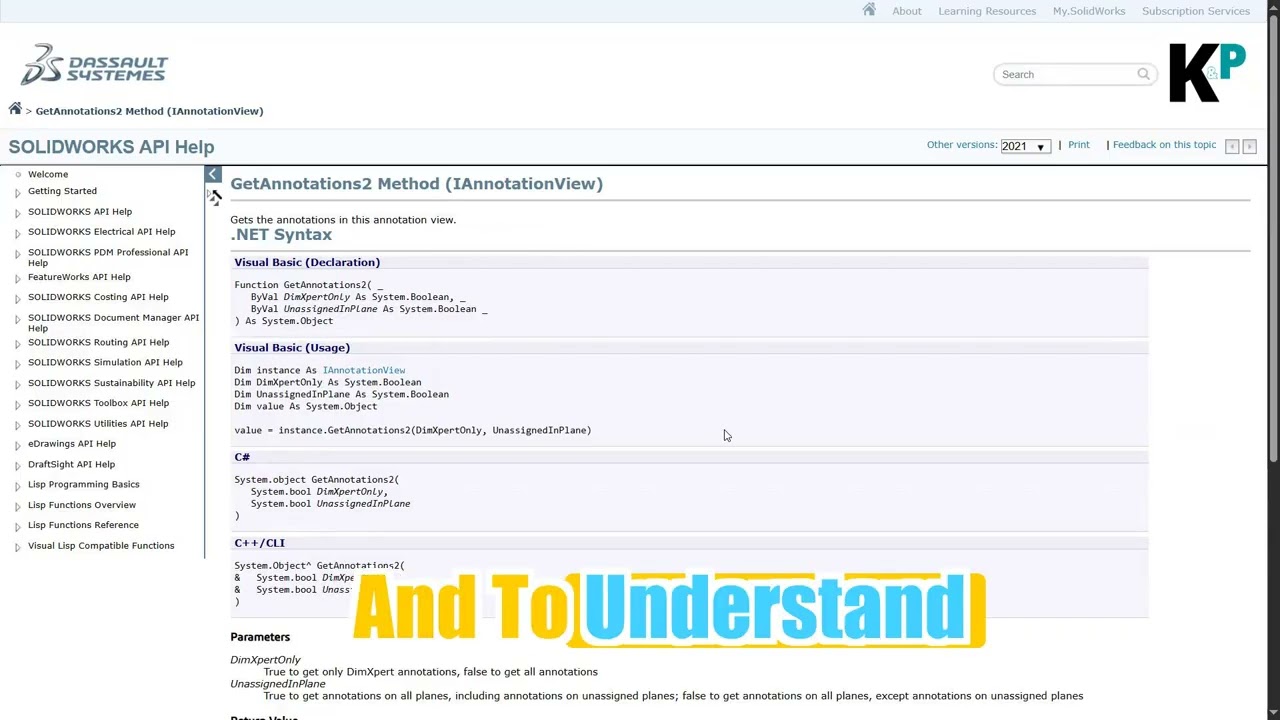Complete Guide to NX Open Programming with C# - Getting Started
Aug 25
2 min read
0
421
0
NX Open Programming: From Beginner to Advanced with C#
Meta Description: Learn NX Open programming with C# through comprehensive tutorials, code examples, and best practices. Complete guide covering geometry creation, user interaction, and automation.
Introduction to NX Open Programming with C#
NX Open is a powerful API that allows engineers to automate common tasks, create custom applications, and extend the functionality of Siemens NX. While many existing resources focus on Visual Basic, this comprehensive guide will teach you everything using C# programming language.
What You'll Learn:
Core NX Open concepts and architecture
C# syntax for NX automation
Geometry creation and manipulation
User interface development
File processing and data management
Advanced programming techniques
Setting Up Your Development Environment
Before diving into code, ensure you have:
Visual Studio (Community Edition is free)
Siemens NX with appropriate licenses
.NET Framework 4.0 or higher
NX Open .NET
// Essential using statements for NX Open C#using System;using NXOpen;using NXOpen.UF;using NXOpen.UI;using NXOpen.Utilities;Your First NX Open C# Program:
Let's start with a simple "Hello World" example that demonstrates the basic structure:
using System;using NXOpen;public class NXJournal{ public static void Main(string[] args) { // Get the current NX session Session theSession = Session.GetSession(); // Check if we have an active part if (theSession.Parts.Work == null) { UI.GetUI().NXMessageBox.Show("NX Open C#", NXMessageBox.DialogType.Information, "No active part found. Please open a part file."); return; } Part workPart = theSession.Parts.Work; ListingWindow lw = theSession.ListingWindow; // Open the listing window and display information lw.Open(); lw.WriteLine("Welcome to NX Open Programming with C#!"); lw.WriteLine("Current part: {workPart.Leaf}"); lw.WriteLine("Part units: {workPart.PartUnits}"); lw.WriteLine("Created: {DateTime.Now}"); lw.Close(); // Show a message box UI.GetUI().NXMessageBox.Show("Success", NXMessageBox.DialogType.Information, "Your first NX Open C# program ran successfully!"); } public static int GetUnloadOption(string dummy) { return (int)Session.LibraryUnloadOption.Immediately; }}