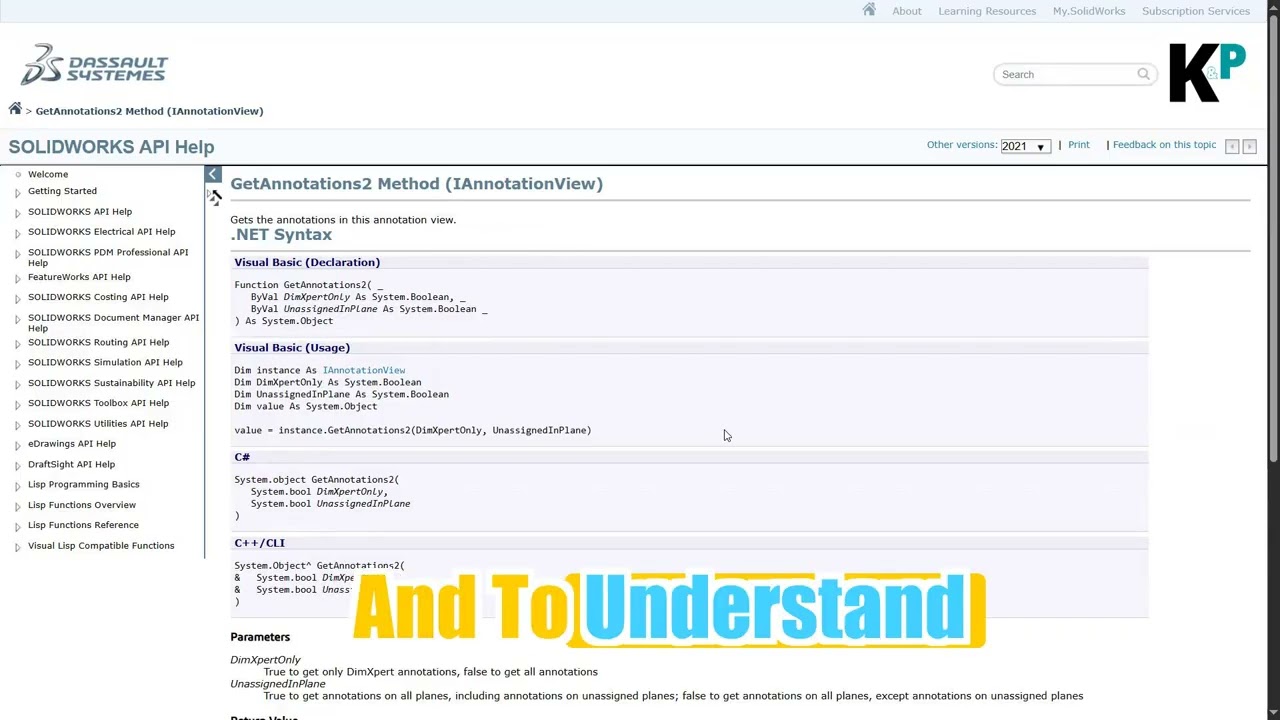C# Programming: Structuring Your Code for SolidWorks Automation
Jul 29
4 min read
0
72
0
Many SolidWorks users dream of automating repetitive tasks to save time and increase efficiency. While macro recording offers a starting point, transitioning to C# provides greater control and flexibility. However, getting started with C# can feel overwhelming.
This article breaks down the fundamental structure needed to write C# code for SolidWorks automation, allowing you to move beyond recorded macros and create custom solutions. You'll learn how to set up your environment, declare necessary libraries, and establish the essential framework for interacting with SolidWorks.
Importing Libraries for SolidWorks Control
The first step in any C# program for SolidWorks is importing the correct libraries. These libraries contain pre-written code that allows your program to communicate with SolidWorks.
* using System; : Provides access to fundamental classes and types.
* using SolidWorks.Interop.sldworks; : Enables interaction with the SolidWorks application.
* using SolidWorks.Interop.swconst; : Grants access to SolidWorks constants, which are predefined values used throughout the SolidWorks API.
Real-world application: Imagine building a house. These libraries are like the essential tools and materials you need before you can even start building.
Expert tip: Ensure that the SolidWorks, SolidWorks commands, and SolidWorks constants DLLs are properly added to your project references. This is typically done when creating a Class Library template for a DLL in Visual Studio.
Defining the Namespace and Class
In C#, code is organized into namespaces and classes. A namespace acts as a container for related classes, preventing naming conflicts and providing a logical structure to your project. A class, on the other hand, is a blueprint for creating objects, which are instances of the class that contain data and methods.
* Namespace: Think of it as a folder on your computer that organizes related files.
namespace FirstProgram { // Class declaration goes here }* Class: Consider it a template for creating specific types of objects.
public static class CreateLineAndExtrudeThin { // Method declaration goes here }
Real-world application: If you're designing a car, the namespace might be "Automotive," and the class could be "Car," defining the properties and behaviors of a car object.
Expert tip: C# is case-sensitive. Ensure that you use the correct capitalization for namespaces, classes, methods, and variables. Visual Studio will often highlight errors with a red underline, known as a design-time error.
The Main Method: Your Program's Entry Point
The `Main` method is the starting point for your C# program. When you run your code, the program begins execution within this method. It's where you'll write the code that connects to SolidWorks and performs the desired automation tasks.
public static void Main(string[] args){ // Code to connect to SolidWorks goes here}Real-world application: The `Main` method is like the front door of your house. It's the entry point where everyone starts when they come to visit.
Expert tip: The `static` keyword means that the method belongs to the class itself, rather than to an instance of the class. The `void` keyword indicates that the method doesn't return any value.
Connecting to SolidWorks
To control SolidWorks from your C# program, you need to establish a connection to the SolidWorks application and the active document. This involves creating objects that represent the SolidWorks application and the currently open document.
1. Connect to the SolidWorks Application:
SldWorks.SldWorks swApp = new SldWorks.SldWorks();
2. Connect to the Active Document:
ModelDoc2 swModel = (ModelDoc2)swApp.ActiveDoc;
Real-world application: Connecting to SolidWorks is like picking up the phone to call someone. You need to establish a connection before you can start talking.
Expert tip: The `ActiveDoc` property returns an object of type `ModelDoc2`, which represents the active document in SolidWorks. You need to cast the returned object to `ModelDoc2` using `(ModelDoc2)` to access its specific properties and methods.
Practical Application: Setting Up Your C# Project for SolidWorks Automation
Here's a step-by-step guide to setting up your C# project:
1. Open Visual Studio: Launch Visual Studio on your computer.
2. Create a New Project: Select "Create a new project."
3. Choose Class Library: Search for and select the "Class Library (.NET Framework)" template.
4. Configure Your Project: Give your project a name (e.g., "SolidWorksAutomation") and choose a location to save it.
5. Add References: In the Solution Explorer, right-click on "References" and select "Add Reference."
6. Browse for SolidWorks DLLs: Navigate to the SolidWorks installation directory (usually C:\Program Files\SolidWorks Corp\SolidWorks). Add references to:
* SolidWorks.Interop.sldworks.dll
* SolidWorks.Interop.swconst.dll
7. Write Your Code: Copy and paste the code snippets from the previous sections into your Class1.cs file (or rename it to something more descriptive).
8. Build Your Project: Press Ctrl+Shift+B to build your project. This will create a DLL file in the bin\Debug or bin\Release folder.
Conclusion
Understanding the basic structure of a C# program is crucial for SolidWorks automation. By importing the necessary libraries, defining namespaces and classes, and connecting to the SolidWorks application, you lay the foundation for creating powerful and customized automation solutions. This structure provides a clear and organized approach to writing C# code, making it easier to manage and maintain your projects. As you continue to explore the SolidWorks API, you'll build upon this foundation to create increasingly sophisticated and efficient automation tools.