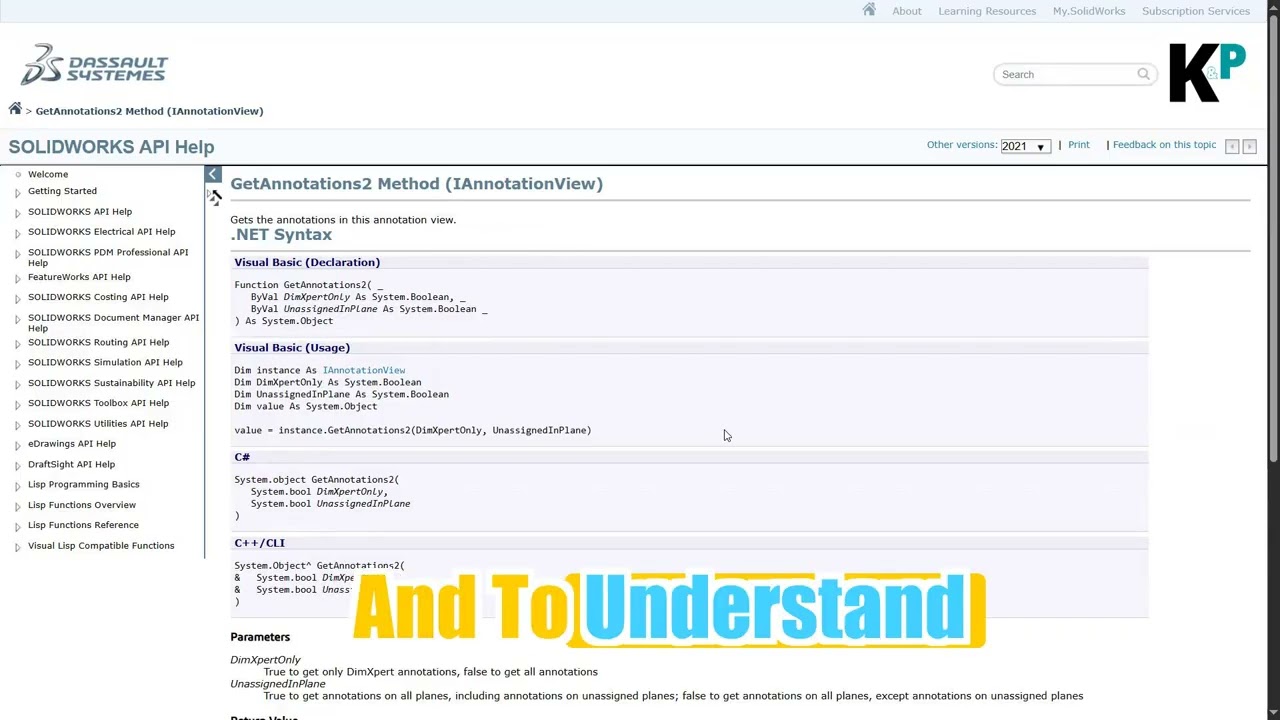Comprehensive Guide to Generating a .dll file for NXOpen Programming Using Visual Studio
Sep 13, 2024
2 min read
1
18
0
Developing a .dll (Dynamic Link Library) file is a fundamental aspect of NXOpen programming. Here is a comprehensive guide to assist you in generating a .dll file through Visual Studio. Follow the detailed instructions below to ensure a seamless process.
Step 1: Launch Visual Studio and Initiate a New Project
Commence Visual Studio: Begin by launching Visual Studio on your system.
Create a New Project:
Click on Create a New Project.
In the template section, locate and choose Class Library (.NET Framework).
Select Your Preferences:
For the language, opt for C# (essential for NXOpen).
In the platform section, choose Windows.
For the project type, select All Types of Projects.
Click Next to proceed to the subsequent step.

Step 2: Configure Your Project
Name Your Project: Provide a title for your project (can be anything suitable for your task).
Determine the Save Location: Specify the location to save the project on your machine.
Crucial: Check the box Place solution and project in the same directory. to maintain file organization.
Establish the Project: Click the Create button to finalize the setup.

Step 3: Compile the Project
Save the Project: Upon opening your project in Visual Studio, save it immediately.
Compile the Solution:
Access the top menu and select Build.
From the dropdown menu, pick Build Solution.
Wait for the Compilation to Finish: Visual Studio will take some time to compile the project. Once completed, a message stating Build succeeded. will appear in the Output Window.
Step 4: Locate the .dll File
Access Your Project Folder:
Navigate to the directory where you saved the project during setup.
Find the .dll File:
Proceed to the following path: <Project Name>\bin\Debug\<dll file>
This directory contains your recently created .dll file.

That concludes the process! You have successfully produced a .dll file in NXOpen Programming using Visual Studio.